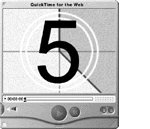 Special Delivery: QuickTime+HTML
Special Delivery: QuickTime+HTML
By this time you should have the basics under your belt: you know what a QuickTime movie is, you can convert existing multimedia into QuickTime movies, and you can embed a movie in a Web page.
Now it starts to get interesting. Let's look at some advanced techniques for embedding QuickTime in a Web page, taking advantage of the QuickTime Plug-in and the HTML-friendly features of QuickTime movies.
This chapter covers
- Special Features of the QuickTime Plug-in
- Plug-in Helper
- Saving Movies
- Putting Multiple Movies on a Page
- Detecting the QuickTime Plug-in
Special Features of the QuickTime Plug-in
The QuickTime Plug-in has a lot of special features that you can control from HTML. You can tell the QuickTime Plug-in to start playing a movie automatically or to wait until the user clicks the Play button. Or you can tell the QuickTime Plug-in not to let users save the movie to disk, giving you some basic copy-protection. Or you can hide the movie controller, set the default audio volume, have the plug-in play a series of movies one after another... but wait! There's more!
The QuickTime Plug-in has over 25 special features that can be controlled from HTML, and these features can be combined in hundreds of ways. You control the special features by inserting parameters in the <EMBED> tag. (The basic technique of putting a QuickTime movie in a Web page using the <EMBED> tag, and the <EMBED> parameters that control the browser, are described in Chapter 4, "Basic Training: Putting QuickTime in a Web Page.")
This section describes some particularly cool features of the plug-in in detail, then lists all the parameters that the QuickTime Plug-in understands.
Some Particularly Cool Features
Autoplay
As John Brunner once wrote, "It's supposed to be automatic, but actually you have to push this button." You can simplify the user interface by having the QuickTime movie start playing automatically. The user doesn't have to do anything. People are singularly amazed when they click into a website and it just starts talking.
AUTOPLAY="True" | "False" (the default is "False" )
Example: <EMBED SRC="My.mov" HEIGHT="256" WIDTH="320"
AUTOPLAY="True">
People can set their own default value for autoplay using their QuickTime settings, so set this to False if you want to be 100% certain that the movie won't start until the user clicks a button.
Note: If your Web page opens the movie in QuickTime Player, as described in Click Here, Play There , you can make the movie autoplay by clicking the Auto Play Enabled checkbox in the movie's Info window, as described in Settings You Can Save .
Hide the Controller
Hiding the controller is normally a bad idea, because the user can't stop or rewind the movie--if you haven't set AUTOPLAY="True" , they can't even start the movie. But for a background sound, a hidden controller can be just the ticket. For background sound, you normally combine QuickTime's CONTROLLER and AUTOPLAY parameters with the browser's HIDDEN parameter.
CONTROLLER="True" | "False" (default is "True" except for .swf files)
Example: <EMBED SRC="Sound.mov" HEIGHT="2" WIDTH="2"
AUTOPLAY="True" HIDDEN="True" CONTROLLER="False">
You also want to disable the controller when showing a poster movie or when the movie is controlled by wired sprites or a Flash track. (We'll get into poster movies, wired sprites, and Flash tracks later.)
Audio Volume
By default, the QuickTime Plug-in plays audio at full volume, which is 100% of the loudness the user has selected in the computer's Sound control panel. You can use the VOLUME parameter to create quiet background music or barely perceptible whispering. Note that MIDI is generally louder than recorded sound, so setting the volume to 75% is a good way to play MIDI sounds at the expected level.
Example: <EMBED SRC="MyMIDI.mov" HEIGHT="16" WIDTH="180"
AUTOPLAY="True" VOLUME="75">
Values of greater than 100 can be used to overdrive the audio. This should be done cautiously because it can create distortion and clipping, not to mention annoyance.
Tip: If you choose to include looping background music on your site, set a low volume. That way, fewer people will want to strangle you.
Play Something Else, Man
You can tell the QuickTime Plug-in to play a different file than the one specified by the SRC parameter of the <EMBED> tag. This is crucial, because the browser uses the SRC parameter to decide which plug-in to use. If the SRC parameter specifies a QuickTime image ( .qti ), the browser will choose the QuickTime Plug-in. You can then use the QTSRC parameter to tell the plug-in to play a QuickTime movie, Flash .swf , MIDI, MP3, or other file type. This is discussed in more detail in Chapter 3, "Bust a .Mov."
Example: <EMBED SRC="UNeedQT4.qti" TYPE="image/x-quicktime" HEIGHT="16" WIDTH="180" QTSRC="Hot.mp3">
Set QTSRC to the name of the file you really want the plug-in to play. You can include a relative path or the full URL.
Another important feature of the QTSRC parameter is that the QuickTime Plug-in gets the specified file using its own HTTP, RTSP, or file handling processes. This means that it works properly with RTSP URLs used for streaming movies and with local files that the browser itself might mishandle. It also means you can set a maximum download speed with the QTSRCCHOKESPEED parameter, described next.
The browser still downloads the file indicated by the SRC parameter, even though the plug-in ignores it. This is basically wasted bandwidth, so specify a small throw-away image in the SRC parameter. A good choice is UNeedQT4.qti , which you can find in the BasicTraining folder of the CD. By the way, the SRC parameter has to point to a real file, or the browser gets confused.
Slow Down!
Okay, normally you want the movie to download faster, not slower. But a large movie can bring your server to its knees when someone downloads it using a T1 connection, even though twenty people could watch the same movie simultaneously using 56K modems. That's because the viewer with the T1 connection is using 1.5 megabits per second of bandwidth, the same as twenty-four 56K modems.
So if a movie has a data rate of less than 56,000 bits per second, for example, you want to limit the download speed to 56K--people can still watch the movie as it downloads, but someone with a fast Internet connection won't hog all your server's bandwidth.
You limit the bandwidth for a movie by setting its choke speed. The parameter is QTSRCCHOKESPEED . It applies only to movies specified by the QTSRC parameter, as described in Play Something Else, Man .
QTSRCCHOKESPEED=" MaxSpeed " (in bits per second)
Example: <EMBED SRC="UNeedQT4.qti" TYPE="image/x-quicktime" HEIGHT="16" WIDTH="180" QTSRC="Hot.mp3"
QTSRCCHOKESPEED="130000">
Use a choke speed setting a little higher than the data rate of the movie to allow for network overhead. For a 128 Kbit/sec MP3, for example, set the choke speed to 130000 so people with fast connections can hear it in real time, but people with really fast connections won't use up all your Web server's bandwidth.
You can also set QTSRCCHOKESPEED="movierate" and QuickTime will do its best to use only as much bandwidth as needed to play the movie smoothly.
You also want to set the choke speed when delivering movies that mix streaming and nonstreaming tracks, so you can reserve some bandwidth for the streaming parts. For details, see Chapter 17, "Mixing It Up: Streaming and Nonstreaming."
Tip: As of this writing (QuickTime 4.1.2), QTSRCCHOKESPEED only limits the download speed of the actual movie file specified by QTSRC . Any data contained in external files, including alternate movies, is unaffected. For now, use QTSRCCHOKESPEED with self-contained movies.
Click Here, Play There
You can associate a URL with a QuickTime movie, so the URL loads when someone clicks inside the movie's display area. This lets you do a lot of interesting things. The URL can specify a Web page, a JavaScript function, or a second movie. If the URL specifies a Web page, that page can include an embedded movie of its own.
You can specify a target for the URL, so it loads in another frame or another window. You can also target the URL to replace the current movie in the QuickTime Plug-in, or to load in the QuickTime Player application, launching it if necessary.
This last is particularly useful. You see, you can't directly tell the browser to launch an application using HTML; that's an Internet no-no. So if you want a movie to launch in QuickTime Player, this is how you do it. You embed a movie for the plug-in, typically a single image with no controller, and tell the plug-in to launch a different movie in QuickTime Player when someone clicks the image. An example of this is Poster2.htm (in the Special Delivery folder on the CD), shown on the next page.
HREF=" url " TARGET=" FrameName " TARGETCACHE="True" | "False"
Example: <EMBED SRC="Poster.mov" HEIGHT="256" WIDTH="320"
CONTROLLER="False" HREF="Actual.mov"
TARGET="quicktimeplayer">
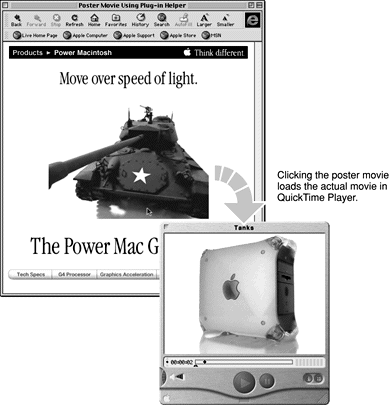
The TARGET parameter is optional. It works just like the TARGET parameter in an <A HREF> tag; it can specify a frame or a window, and it can be used to create a new window with a given name. It also supports three special values:
IMPORTANT
The special values are case-sensitive in some versions of QuickTime, so use all lowercase.
If you set TARGET="myself" , the image is transformed into a movie when the user clicks it.
You can also use the HREF parameter to trigger a JavaScript function and pass data to it when someone clicks the movie:
<EMBED SRC="ClickMe.mov" HEIGHT="256" WIDTH="320"
HREF="javascript:openMovie('HugeMovie1.htm')">
If you want the URL specified in the HREF parameter to load automatically, instead of waiting for a mouse click, include the AUTOHREF="True" parameter. (The AUTOHREF parameter requires QuickTime 4.1 or later.)
<EMBED SRC="UNeedQT4.qti" TYPE="image/x-quicktime"
HEIGHT="2" WIDTH="2" HIDDEN="True"
HREF="Actual.mov" TARGET="quicktimeplayer" AUTOHREF="True" >
You can tell the plug-in to play just part of a movie by setting the start time, the end time, or both. You might do this to create a series of buttons, each of which plays a different clip from the same movie. This technique is particularly useful with streaming movies.
STARTTIME=" StartTime " ENDTIME=" EndTime "
Example: <EMBED SRC="Long.mov" HEIGHT="176" WIDTH="120"
STARTTIME="00:01:10.0" ENDTIME="00:02:10.0"
AUTOPLAY="True">
Times are in Hours:Minutes:Seconds.Fractions relative to the start of the movie ( 00:00:00.0 ). The Fractions are expressed in 1/30ths of a second. For 30 frames-per-second video, each fractional time unit is one frame. The example above plays one minute of Long.mov , starting one minute and ten seconds into the movie. You can specify just a start time or just an end time.
You normally want to set AUTOPLAY="True" when you specify a start or end time, so the clip just plays; otherwise the user might try to position the controller to play a different clip.
Note: Setting start and end times for a clip is useful for real-time streaming movies or local movies on a disk--it's less useful for Fast Start movies over the Internet because the whole movie downloads, not just the specified clip.
You can tell the QuickTime Plug-in to play a series of movies, one after the other. When the current movie finishes, the next movie in the list starts. This can be a good way to deliver a long movie; users never need to store more than a small piece of it on their computers at any time.
QTNEXT n ="< Filename > T< Target >" or "GOTO n "
Example: <EMBED SRC="First.mov" HEIGHT="176" WIDTH="120" QTNEXT1="<Second.mov> T<myself>"
QTNEXT2="<Third.mov> T<myself>">
You have to append a number between 1 and 255 to each QTNEXT . They execute in numerical order.
Note that you must place angle brackets around the < Filename > and T< Target > values, and quotes must surround both values jointly:
"< Filename > T< Target >" .
Set < Filename > to the name of the file you want to play next. You can include a relative path or the full URL.
The T< Target > parameter is optional. It specifies where the movie plays. If it's not specified, the next movie replaces the current browser window or frame, and any subsequent QTNEXT statements are lost. The special value of T<myself> targets the QuickTime Plug-in, and is normally the value you want; the next movie replaces the current movie, and subsequent QTNEXT statements are executed in turn. The target can also be the name of a browser window or frame. If no window or frame of that name exists, a new browser window with that name is created. You can also specify T<quicktimeplayer> as a target, which opens the movie in QuickTime Player.
IMPORTANT
The special targets T<myself> and T<quicktimeplayer> are
case-sensitive in some versions of QuickTime. Use all lowercase.
Each QTNEXT statement has an index number, which is the order in which the movies play. If you specify a QTNEXT1 , then a QTNEXT5 , and then a QTNEXT10 , for example, the three of them execute in numerical order, and their index numbers are 1, 5, and 10. Want to keep your sanity? Number the QTNEXT statements in simple numerical order: 1, 2, 3...
The special index value of 0 is assigned to the original movie named in the SRC parameter (or the QTSRC parameter, if it was specified).
Why have index numbers? Because instead of a filename, you can specify <GOTO n > , where n is the index of the QTNEXT you want to go to. You normally do this to create a simple loop:
<EMBED SRC="First.mov" HEIGHT="176" WIDTH="120"
QTNEXT1="<Second.mov> T<myself>"
QTNEXT2="<Third.mov> T<myself>"
QTNEXT3="<GOTO0>">
This example plays First.mov , then Second.mov , then Third.mov , then goes back to First.mov (index 0), in an endless loop. You can use values other than 0 to cause QTNEXT statements to play in arbitrary order, or to start looping from some midpoint. For example,
<EMBED SRC="Intro.mov" HEIGHT="176" WIDTH="120"
QTNEXT1="<First.mov> T<myself>"
QTNEXT2="<Second.mov> T<myself>"
QTNEXT3="<GOTO1>">
would play the Intro.mov just once, then play First.mov and Second.mov in an endless loop.
Note: A bug in QuickTime 4.1 caused GOTO0 to play the most recent movie instead of the first movie in the sequence, although any subsequent movies in the sequence played correctly. The workaround is to specify the original movie at the beginning and end of the loop, and use GOTO1 instead:
<EMBED SRC="First.mov" HEIGHT="176" WIDTH="120"
QTNEXT1="<Second.mov> T<myself>"
QTNEXT2="<Third.mov> T<myself>"
QTNEXT3="<First.mov> T<myself>"
QTNEXT3="<GOTO1>"
This sequence plays correctly whether the bug is present or not.
The QuickTime Plug-in has a couple of options that control how viewers can save movies, or not save them: KIOSKMODE and DONTFLATTENWHENSAVING .
You can provide basic copy protection for your movie by setting KIOSKMODE to True . The plug-in disables its Save as Source and Save as QuickTime Movie commands, and doesn't allow drag-and-drop saving to the desktop.
Of course, this isn't foolproof protection, but it will stop honest people and discourage opportunists. You can get stronger protection using Plug-in Helper, as described in Copy-Protecting Movies with Plug-In Helper .
Example: <EMBED SRC="DontCopyMy.mov" HEIGHT="176" WIDTH="120" KIOSKMODE="True">
The DONTFLATTENWHENSAVING parameter is a little more complicated because you have to understand movie flattening. It's like this: movies can contain references that point to their media data; that data can be in an external file, or it can be data stored in the movie file itself. Movies can contain multiple references to a single chunk of data. When a movie is flattened, all the references are replaced with actual copies of the data. If the data is copied from external files into the movie file, this makes the movie self-contained. If the references are to data already inside the movie file, flattening replaces internal references with internal copies. In either case, it makes the movie file larger.
Unless you've copy-protected a movie, your viewers can save a copy of your movie using the QuickTime Plug-in. You can control whether or not the QuickTime Plug-in saves a flattened copy of the movie. By default, the Save As Source command saves without flattening, and the Save As QuickTime Movie command saves and flattens. The DONTFLATTENWHENSAVING parameter prevents flattening.
Example: <EMBED SRC="DontCopyMy.mov" HEIGHT="176" WIDTH="120"
DONTFLATTENWHENSAVING>
If the movie on your Web server isn't self-contained, you can prevent people from making a working copy of the movie by setting the DONTFLATTENWHENSAVING parameter. If the movie is saved with this parameter set, data in external files isn't copied. The saved movie won't play unless those files are present on the user's computer (which they won't be).
If you've created a movie with a lot of internal references, you should set the DONTFLATTENWHENSAVING parameter for a different reason. If it isn't set, all the references will turn into copies when the movie is saved, resulting in a huge file. For example, let's say you've made a movie using a 60 Kbyte audio sample that's referenced two hundred times. With internal references, the file is a little over 60 Kbytes in size; flattened, it swells to 12 megabytes. So tell the plug-in DONTFLATTENWHENSAVING .
You allot space on your Web page for the QuickTime Plug-in using the HEIGHT and WIDTH parameters. If you allot exactly enough space for the movie, the background doesn't show through, so its color doesn't matter.
But if you're showing a movie that plays at different sizes for different speed connections, or you're playing a series of movies that are different sizes, you need to allot enough space for the biggest movie. When a smaller movie is playing, the plug-in's background shows. So set a background color that looks good on your Web page.
You should also set the background color if the movie has a transparent background or if it changes size as it plays.
BGCOLOR= "# rrggbb " (or one of the named colors listed in the next section)
Example: <EMBED SRC="MultiSize.mov" HEIGHT="336" WIDTH="240"
BGCOLOR="#0000FF">
The color is specified using a hexadecimal value made up of three 1-byte values: 1 byte each for red, green, and blue, with each value having a range of 00 to FF . This is identical to the way you specify the BGCOLOR parameter in the HTML <BODY> tag. Alternately, you can specify some colors by name, such as Black or Red . The named colors are listed in Summary of QuickTime Plug-in Parameters .
You can combine plug-in features in an almost unlimited number of ways. For example, let's say you want a movie to play in QuickTime Player without requiring the viewer to click a poster movie, and you'd like to precede the movie with a little fanfare of trumpets. You can do this by combining the HIDDEN , CONTROLLER , AUTOPLAY , and QTNEXT parameters.
Example: <EMBED SRC="Fanfare.mov" HEIGHT="2" WIDTH="2"
HIDDEN="True" AUTOPLAY="True" CONTROLLER="False"
QTNEXT1="<Player.mov> T<quicktimeplayer>">
This causes Fanfare.mov to play automatically in the background when the HTML page loads in a browser. As soon as Fanfare.mov finishes, Player.mov loads in the QuickTime Player application, outside the browser.
Summary of QuickTime Plug-in Parameters
The QuickTime Plug-in accepts the following parameters. Many of them are discussed in detail in the previous section, Some Particularly Cool Features .
- AUTOHREF="True" | "False" (default is False )
If True , causes any URL specified in the HREF parameter to load immediately, without waiting for a mouse click. - AUTOPLAY="True" | "False" (Default depends on user settings)
Sets the movie to automatically start when the web page loads. - BGCOLOR= "# rrggbb " | " ColorName "
If the rectangle specified by HEIGHT and WIDTH is larger than the movie, this sets the background color for the rectangle. You can specify the color as a hexadecimal triplet of red, green, and blue values.
QuickTime 4 and later also accepts names in place of some RGB values:
- CONTROLLER "True" | "False"
Include a controller with the movie (or not). Default is True unless the movie is a .swf (Flash animation) file or a VR movie (a panorama or object movie). - CORRECTION="None" | "Full" (VR only, default is Full )
Shows a VR panorama with no correction for warping (fastest), or provides full correction for horizontal and vertical warping.
Note: The CORRECTION value "Partial" is no longer supported, and maps to "Full" in QuickTime 4 and later.
- DONTFLATTENWHENSAVING
If specified, the plug-in does not make copies of data that is included in the movie by reference. If the movie is on a Web server and references external media, this prevents viewers from saving a working copy of the movie using the plug-in. If a movie contains internal references, such as the same audio clip referenced hundreds of times, setting this flag prevents the movie from swelling up like a tick when saved. - ENABLEJAVASCRIPT="True" | "False" (default is "False" )
If you want to control a QuickTime movie using JavaScript functions, you need to enable JavaScript for that movie by setting ENABLEJAVA-SCRIPT="True" . For details, see "QuickTime and JavaScript" (page 465). - ENDTIME=" Time " ( Hours : Minutes : Seconds . Thirtieths )
If set, causes the movie to stop playing at the specified point in the movie. See also STARTTIME . - FOV=" Angle " (VR only)
Sets the initial field of view in degrees (and therefore sets the zoom) for a VR movie. The valid range for " Angle " is dependent on the movie. - GOTO n
See QTNEXT - HOTSPOT n =" Url " TARGET n =" FrameName " (VR only)
Links the specified VR hot spot to a URL. The TARGET parameter is optional. See TARGET . - HREF=" Url "
Clicking in the display area of the movie loads the specified URL. The URL can be a Web page, a QuickTime movie, or a JavaScript function. You can use this in conjunction with the TARGET parameter to cause the URL to load in another frame or window, in the QuickTime Plug-in itself, or in the QuickTime Player application. See TARGET . - KIOSKMODE="True" | "False"
If true, the plug-in does not allow the user to save a copy of the movie. - LOOP="True" | "False" | "Palindrome" (Default is False )
If True , the movie loops endlessly. If Palindrome , the movie loops back and forth, first playing forward, then backward. - MOVIEID=" n " (integer value)
Assigns an integer ID to the movie. This permits the movie to be targeted by wired actions in another movie. Similar to MOVIENAME , but MOVIEID allows the movie to be targeted from a movie that doesn't know this movie's name. A number is also easy to create as the result of a calculation. - MOVIENAME=" Name "
Assigns a name to a movie. This permits the movie to be targeted by wired actions in another movie. For example, one movie can act as a controller for other movies, starting them, stopping them, skipping to a particular time, activating certain tracks, and so on.
Note: MOVIENAME is not the same as the NAME parameter. Use NAME to target an embedded movie by name for a JavaScript function; use MOVIENAME to target wired sprite actions between movies.
- NODE=" n " (VR only)
Specifies the initial node for a multinode VR movie. - PAN=" Angle " (VR only)
Sets the initial pan angle, in degrees, for a VR movie. The valid range depends on the movie, and is 0-360 for full panoramas. - PLAYEVERYFRAME= "True" | "False" (Default is False , except for .swf )
If True , the plug-in does not drop frames, even if it gets behind. The movie may play at a slower than normal rate, but it plays every frame. The sound is muted when PLAYEVERYFRAME is True . - QTNEXT n = "< url > T< Target >" ( n = 1-255) or "GOTO x " ( x = 0-255)
Specifies a list of movies to play, with an optional target. The target can be a frame, a window, <myself> , or <quicktimeplayer> . Both < url > and T< Target > must be enclosed by angle brackets. If a target is specified, the target and the URL together must be surrounded by quotes. Multiple QTNEXT n statements can be included in a single <EMBED> tag. The value of n is an integer from 1 to 255. Each QTNEXT n executes in numerical order. The GOTO x statement causes a branch to the matching QTNEXT n . To branch to the original movie named in the SRC or QTSRC parameter, specify GOTO0 . - QTSRC=" url "
Causes the plug-in to ignore the file specified by the SRC parameter and to play the file specified by " url " . Useful for playing non-movie files with the QuickTime Plug-in, and for specifying rtsp:// URLs. You can use the QTSRCCHOKESPEED parameter to limit the HTTP or FTP bandwidth used by a file specified with QTSRC . Note that the browser still downloads the file specified in the SRC parameter, but the plug-in ignores it. - QTSRCCHOKESPEED=" MaxSpeed " (in bits per second) or "movierate"
Specifies the maximum HTTP or FTP bandwidth used to download a file specified in the QTSRC parameter. Useful to limit server load when a large movie is downloaded by viewers with fast Internet connections. Also useful for reserving bandwidth for RTP streaming when loading a movie over HTTP that contains both streaming and nonstreaming tracks. As of this writing (QuickTime 4.1.2), QTSRCCHOKESPEED limits the download speed of data only in self-contained movies. Any data contained in external files, including alternate movies, is unaffected. - QTSRCDONTUSEBROWSER="True" | "False" (default is False )
If True, the URL specified in the QTSRC parameter is loaded using QuickTime's internal methods, instead of using the browser to fetch the file. This prevents the browser from caching the file, which speeds access to local movies and can help prevent copying movies over the Web. - SCALE="ToFit" | "Aspect" | " n " (default is 1)
Scales movie to fit the rectangle allocated in the <EMBED> tag, or scales to the best fit while keeping the movie's aspect ratio, or scales by a factor of n . For example, to play a movie at double its normal size, set SCALE="2" ; to play a movie at half size, set scale="0.5" . - STARTTIME=" Time " ( Hours : Minutes : Seconds . Thirtieths )
If set, causes the movie to start playing at the specified offset into the movie's timeline. See also ENDTIME . - TARGET[ n ]=" FrameName "
(or "myself" , "quicktimeplayer" , or "webbrowser")
Causes the URL associated with a HOTSPOT or HREF to load in the named frame. If you match a TARGET with a HOTSPOT , append the same value n to TARGET that you used to identify the hot spot. If set to myself , the URL replaces the current movie. If set to quicktimeplayer , the URL loads in the QuickTime Player application. If set to webbrowser , the URL loads in the default browser window, launching the default browser if necessary. See also HOTSPOT , HREF , TARGETCACHE. - TARGETCACHE="True" | "False"
If set to True , a URL loaded using the TARGET parameter is stored in cache. - TILT=" Angle " (VR only)
Sets the initial vertical tilt angle, in degrees, for a VR movie. The valid range is dependent on the movie, but is typically -42.5 to +42.5. - URLSUBSTITUTE n ="< String >:< SubstituteURL >"
Replaces every instance of String with SubstituteURL inside any HREF tracks, sprite action URLs, or VR hotspot URLs. Both String and SubstituteURL must be surrounded by angle brackets, and the two must be separated by a colon. The value n may be any integer from 1 to 999, and may be omitted if only one URLSUBSTITUTE parameter is specified. Use this parameter to repurpose QuickTime movies with embedded URLs without editing the movies. - VOLUME=" Percent " (0-300)
Sets audio volume from 0 to 300% of the user's sound setting. Values greater than 100 may cause distortion and clipping.

